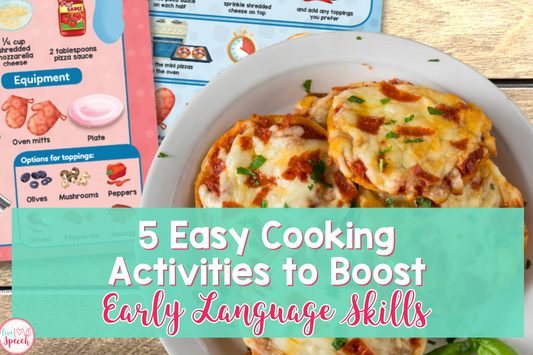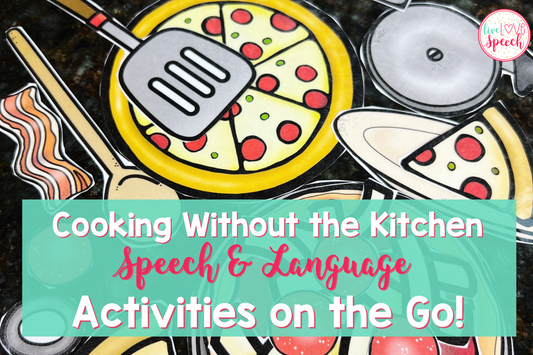Ok so let’s get real….Most of you {like myself}, probably have a TON of ideas, screenshots, etc. on your phone, iPad, or whatever of AMAZING ideas you hope to use in therapy. Seriously, just admit it, you have a ridiculous amount of TpT products that you have purchased, Pinterest images, clipart, pictures of your own therapy activities, google images, etc. SAVED for future use on the camera roll of your phone, iPad, computer, or whatever! {I seriously hope I am not the only one lol}

Anyway….I wanted to share with all of you how I digitally organize ALL of those ideas, pictures, TpT products, etc. right on my computer (or iPad, phone, WHATEVER you use or “go to” most often to access these types of things).
I personally use Dropbox to save all of my images from my camera roll, screenshots, etc. I have the Plus plan ($9.99 a month) because the amount of storage is RIDICULOUS (1 TB!) and more than I will ever need. I also LOVE that I can access ALL of my files, pictures, reports from basically ANYWHERE….work computer, at home on my Macbook, from my phone using the dropbox app, WHEREVER! No more emailing yourself files, pictures, etc.! Save once to dropbox and access anywhere! Best…thing…ever!!!!!
Ok, so let me take a step back….here are a few tips to help you get started on your digital organization journey.
- Download or invest in some sort of photo/picture organization app or program that you can access from your phone, iPad, AND computer {be sure you can access whatever it is you choose from ALL of your devices! HUGE TIME SAVER!}. You want to be able to access these images, documents, etc. basically from ANYWHERE. Like I said, I personally use Dropbox and LOVE it because the storage is extremely large, I can access it from my Mac, iPhone, iPad, at work…and that’s basically all I could ask for. Here’s a PRIME example….I’m at work, doing some research for ways to incorporate core words into therapy sessions…I find a few ideas, SCREEN SHOT them (you can screen shot on basically any computer and of course on your iPhone or iPad), then I need to SAVE them. Here is where DROPBOX becomes a life saver…save those screen shots directly into dropbox from your PC or Mac, and since your account is linked, you can then easily pull them up on your phone, iPad, or wherever!
- If you don’t already, I highly suggest taking pictures of every activity, craft, sensory bin, etc. that you use in therapy. Obviously this will come in handy when planning for the following year or when you need to refer back to an activity you have already done.
- Now comes the tricky part (or should I say, time consuming?) depending on how many images/pictures you currently have saved. Before I “digitally organized”, my folders on my Macbook were a HOT MESS. I literally just had two different folders created, one for Preschool Activities (which is where I saved all of the pictures I took of my therapy ideas/activities) and the second folder was for TpT products/screenshots. This was becoming a nightmare the more and more pictures I kept adding to the folders. So, go ahead and start creating folders the way you would like to organize everything whether by SEASON (Fall, Winter, Spring, Summer folders), by HOLIDAY (Christmas, Halloween, Easter, etc.), or by THEME (apples, back to school, gingerbread, etc.). Another option is to organize using ALL of the ways I just mentioned which is what I personally do. I have FOLDERS for FALL, WINTER, SPRING, SUMMER, and MISC. In each of those, I created “sub-folders” for the different holidays AND frequently used themes. Do whatever is going to work best for you!
- Now that you have your folders created, you need to sort through ALL of those pictures you have saved and start sorting them into the appropriate folders. Time consuming, YES, worth it in the long run once it’s finished, UM YES! Go through your camera roll on your phone or iPad AND your document/picture folders on your computer and start organizing! If you are seriously TYPE A like I am, then you will feel SO much better once this done AND it will also free up some space on your phone or iPad because once they are sorted, DELETE, DELETE, DELETE!
If you want to take your organization EVEN further, you can go ahead and create a document (save it somewhere where you can easily access it!) of exactly what you have in each of those folders. This may come in handy if you have a large amount of pictures/images saved in each of those folders. You would be able to give your “document” a quick scan to find what you are looking for rather than going through each picture.
I’m a super visual person so another thing I like to do is turn my “folders” into an image by using the program, Image2icon (It’s FREE). Once you download it, it’s extremely easy to use. This app (I believe!) is only available on Macs. However, I did a little research and there is a program called, Image 2 Icon Converter that works for PCs. If you have a PC and use it or find another program that works, let me know so I can share with other PC users! Here’s how quick and easy this program is to use….
Step 1: Drag whatever image you would like to use as your folder “cover” onto the center circle of the program.
Step 2: Now, drag the folder you are using that image for onto the same circle. That’s it! Your boring folder will now turn into a picture which let’s be honest, is much more visually appealing.
Now you have a super fun folder cover image!
Here is a picture of my Fall Folder all set up! The images just make me happy and my eyes are more drawn to the pictures than the text. This is what works for me and hopefully can work for you too!
Like I said earlier in this post, take pictures of ALL of the activities you do in your speech room! It’s so helpful to go back and see what you have done in the past. Also, it’s always fun to scroll through and see what ideas you have saved (whether from Pinterest or those screenshots!) that you maybe haven’t tried yet (quick and easy therapy ideas at your fingertips)! Here’s a look inside one of my folders.
**I can’t forget to mention that THIS program is EXTREMELY USEFUL when organizing clipart!!** I have more clipart than I care to admit saved but can’t always remember exactly what each set includes. Using this program, I use the “preview” image that’s included in the clipart pack as my “folder” cover. Hopefully all of these screenshots help! I also plan on doing an IG story in the near future on how to use this program so be sure to follow me to learn more (@live.love.speech).
Well that’s a wrap friends! I hope you find some of this information useful and maybe this will jump start your 2018 organization journey! As always, I would love to hear your feedback, comments, and suggestions. Don’t forget to follow me on Facebook (Live Love Speech) AND Instagram (@live.love.speech)!